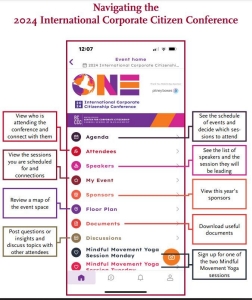How to Use the #BCConf24 App
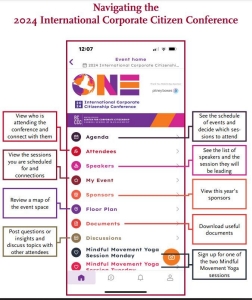
Are you heading to Memphis this spring? Then it's time to test drive the Conference's app, Swapcard, where you'll find the full #BCConf24 agenda, speaker and attendee info, networking tools, session materials, and more! Please take a moment to download and tour the app on your mobile device before arriving at the Conference.
Get a jump on personalizing your profile, planning your schedule, and more! Let's make sure you can access this app on your phone or other mobile device. If you are visiting this webpage on your mobile device, you can use one of the maroon buttons below to find the app, according to the type of device you have. Otherwise, simply visit the App store on your phone and search for "BCCCC." The BC Corp Citizenship Conference should appear. Then, follow these instructions.
If you're having trouble, use the documents below, which will help you navigate the app and/or troubleshoot any download issues. Still need help? Contact us at ccc@bc.edu.
On your mobile device right now? Download the app directly!
Use this button if you are visiting this page from your mobile device. Get the App right nowDownload the Complete Instructions for your Apple device
A step-by-step guide, with screenshots, for downloading the app Get the InstructionsDownload the complete instructions for your Google/Android device
A step-by-step guide, with screenshots, for downloading the app Get the Instructions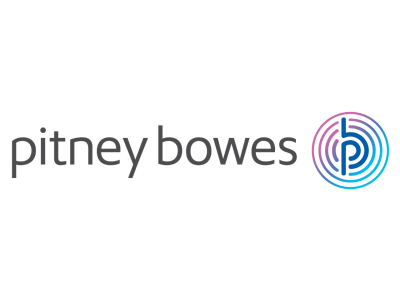
How to Log into the #BCConf24 App
Sponsored by Pitney Bowes
1. Get your mobile device in hand. Got it? Enter the App or Google Play store and search for “BCCCC.”
2. The "BC Corp Citizenship Conference" should appear. Download the app.
3. Select "LOG IN."
4. A pop-up will appear asking you to provide your email address. Enter the email that you used to register for the conference.
5. The app will then send an email to you. In another tab, sign into your email. If you receive a "Nice to see you again" message, please refer to step 6. If not, please disregard step 6 and move on to step 7.
6. If you attended last year's conference or have a SwapCard account, you may receive a "Welcome Back" message. If you remember your password, you will be able to sign in right away. If not, click "send me a magic link" to create a new password.
7. Find the email that the BCCCC Conf app sent, and select “SIGN IN TO BCCCC CONF.”
8. The app will then ask you to create a password. Create a password then select the orange arrow.
9. The app will then ask you to accept the terms of use and privacy policy. Once these are checked, click "ACCESS THE APP."
10. You should now be able to view the Conference App. This may take a few moments to refresh.
Still need help? Contact us at ccc@bc.edu